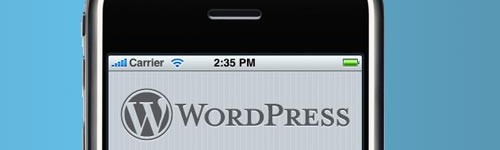The post thumbnails feature aka. Featured Image was added to WordPress back in version 2.9 and made it significantly easier for users to associate images with posts or pages. Prior to that we we had to upload an image, copy the url for the image and add that as a custom field if we wanted to do something similar, which is ok when you know how to do it yourself but less than ideal when having to explain the process to clients or other authors. The post thumbnails feature allows you to easily set a single “Featured Image” for a post or page via a separate meta box in the WordPress admin. You simply click on the “Set featured image” link, open up the image dialog, upload or select an image then click the “use as featured image” link.
This works fine for the vast majority of cases but sometimes it would be great to have have more than one image for a post. For example if you have a folio section or a product where you may want to have multiple images. I tried searching for “mulitple post thumbnails”, “multiple featured images” and so on but most of the “solutions” were mainly about looping through all post attachments and displaying these. This can work in some instances but it didn’t provide as much control as I wanted and if you happened to have other images in the post then these would also be displayed.
Eventually I came across a plugin called Multiple Post Thumbnails and decided to tweak that slightly and integrate it directly into my theme instead of using it as a separate plugin. This is how I did it.
Continue reading How to add Multiple Featured Images in WordPress